The Earnings tab in Blogger makes it easy to enable AdSense ads on your blog. Once your account has been approved, Blogger retrieves your earnings data so you don't need to visit the AdSense dashboard to access basic earnings information.
AdSense Report
Once you start generating AdSense impressions, you'll begin earning money when people click on ads that appear on your blog. The earnings report (visible when you click the Earnings tab) includes a drop-down bar with Today, Yesterday, Last 7 Days, This Month, and All time.
Selecting an option will retrieve the relevant report directly from AdSense.
All time
If you're an existing AdSense user, you'll notice that Blogger created a new channel (with the URL of your blog) in your account. If you have had AdSense ads on your blog before using Blogger’s AdSense integration to insert ads into your blog, note that All time will retrieve data only from the time you connected Blogger to your AdSense account.
This does not affect your overall AdSense reporting, available directly from AdSense.
Terminology
The AdSense report visible from the Earnings tab contains basic information about how many ads have run on your blog, how many clicks were generated, and how much revenue you've earned. Each term in the report is defined below:
- Page views: A page view is generated every time a user views a page displaying Google ads. We'll count one page view regardless of the number of ads displayed on that page. For example, if you have a page displaying three ad units and it's viewed twice, you'll generate two page views and six ad unit impressions.
- Clicks: The number of times the ads were clicked on in the given reporting period.
- Page CTR (Click-through rate): The number of ad clicks divided by the number of page views.
- CPC (Cost per click): The average amount paid by the advertisers for each ad click.
- Page RPM (Revenue per mille): This is revenue per 1,000 page views. RPM = (Page views x CTR x CPC) / 1,000
Enabling AdSense on your blog
To enable AdSense for your blog, click on the Earnings tab from the drop-down menu on your dashboard.
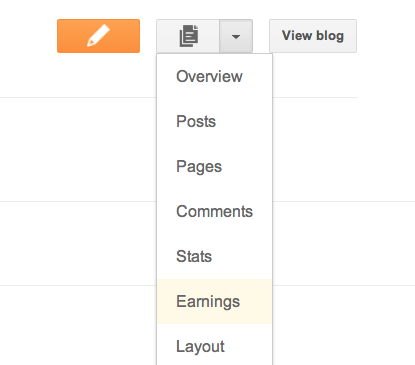
You’ll then see the AdSense overview page. If you haven’t signed up for AdSense yet, click Sign up for AdSense.
Here is how you can signup for Adsense -
On the next page, select whether you'd like AdSense on the Google Account you're currently signed in to, or if you'd like to create a new Google Account.
Complete the application form, review the information you've provided, and then agree to terms and conditions.
Ads will not appear on your blog until your application has been approved. Once you receive confirmation that your application was approved, you can control the ways the ads show up on your blog through the settings on the Earnings tab at anytime. It’s up to you whether or not to show ads, and where on your blog to display those ads (sidebar and posts, just sidebar, or just posts) if you’re using Traditional templates. Dynamic Views users can skip this step, as Google has already optimized ad placement for Dynamic Views templates.
No comments:
Post a Comment